In this module we start exploring how we can design programs that interact with the operating system. We introduce Java's Input and Output (I/O) standard libraries, and walk through an example Java program that consumes inputs from the command line. We use our example to introduce regular expressions, and Java's support for regular expressions.
We conclude this module with an introduction to Maven and how to use it to structure your Java project, integrate it with your IDE, introduce library dependencies, and generate code analysis reports.
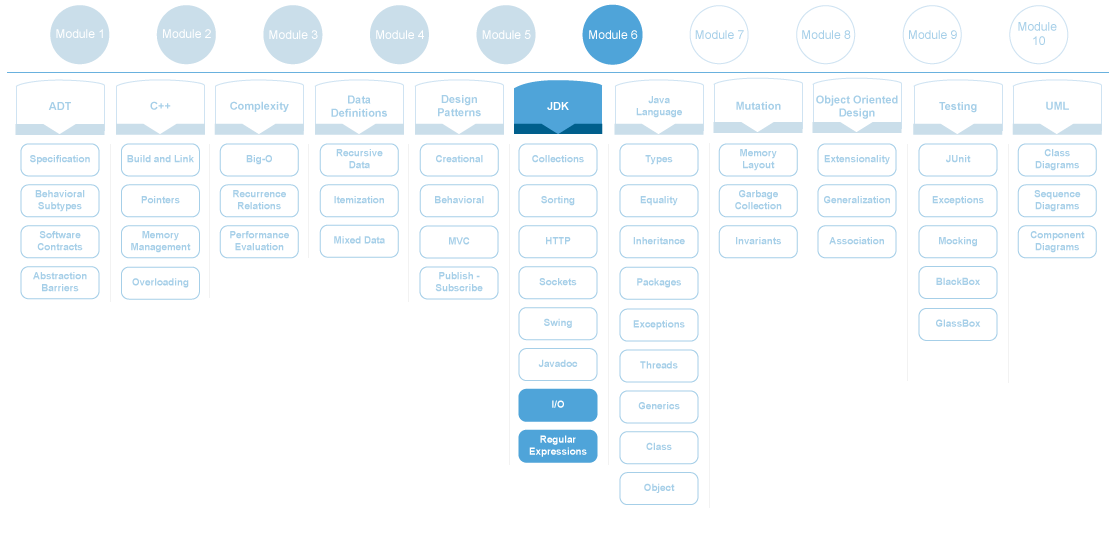
- Given a search specification, write down it's corresponding regular expression.
- Write a Java program that accepts input parameters on the command line.
- Write a Java program that uses Java's regular expression to search for patterns in a String.
- Write a Java program that reads data from a file.
- Write a Java program that writes data to a file.
- Given a Java application, use Maven to build the source code.
- Given a Java application, use Maven to configure code coverage reports.
- Given a Java class with JUnit tests, generate code coverage reports with Cobertura.
- DUE DATE: July 14th at 12:00pm (NOON)
Theater Company Email Automation
You are asked to automate the process used by a theater company to communicate with its members. Every year the theater company holds a showing of the most popular play for its members. The company sends an email informing each member of the play and the dates. Complimentary tickets are then send using normal mail. The company has grown in the last few years and their manual process is becoming time consuming. They are asking you to help them automate the process.
The theater company has all the information of its members in a CSV file. CSV files are plain text files that contains information such that each piece of data is enclosed in double quotes and separated by a comma. The first line of the file contains the headers for each column.
"first_name" , "last_name" , "company_name" , "email"
"James" , "Butt" , "Benton" , "504-845-1427"
"Josephine" , "R, Darakjy", "Chanay" , "810-374-9840"
"Art" , "Venere" , "Chemel" , "856-264-4130"
For example, the preceding listing has 4 columns named
first_name, last_name,
company_name and email.
And the second line has the information for member James Butt.
Note that even though information is enclosed in double quotes and separated by comma, there are pieces of information
that contains comma, e.g., "R, Darakjy" is one piece of information and not two.
Here is a sample that you can use with some of the theater company's members information theater-company-members.csv. The CSV file contains first and last name, company name, address, city, county, state, zip, phone1 and phone2, email address and web page URL.
Given this CSV file the theater company would like you to create a program that they can run on the command line that would take this file as input and generate, from templates, files that will contain the email messages and letters to send to their members.
The templates are stored as text files with special placeholders in the text that refer to
the CSV file's header names. Here are two example templates, one for email and one for letters.
Placeholders are placed between [[ and ]]
To:[[email]]
Subject:Information on this years members only show!
Dear [[first_name]] [[last_name]],
This year's members only theater show will showcase "A Streetcar
Named Desire" directed by John Jarmush and Susan Mae at our New
York location between March 1st and April 10th. Your complementary
tickets for the show are on their way through mail and should
reach you within the next couple of days.
Sincerely,
So given the above email template and the following line from the CSV file
"first_name","last_name","company_name","address","city","county","state","zip","phone1","phone2","email"
"Art","Venere","Chemel, James L Cpa","8 W Cerritos Ave #54","Bridgeport","Gloucester","NJ","08014","856-636-8749","856-264-4130","art@venere.org","http://www.chemeljameslcpa.com"
The email message that gets generated is
To:art@venere.org
Subject:Information on this years members only show!
Dear Art Venere,
This year's members only theater show will showcase "A Streetcar
Named Desire" directed by John Jarmush and Susan Mae at our New
York location between March 1st and April 10th. Your complementary
tickets for the show are on their way through mail and should
reach you within the next couple of days.
Sincerely,
Similarly we have a template for the letter
[[company_name]].
[[first_name]] [[last_name]]
[[address]], [[city]],
[[county]], [[state]], [[zip]]
([[email]])
Dear [[first_name]] [[last_name]],
Please find enclosed your complementary tickets to "A Streetcar
Named Desire" directed by John Jarmush and Susan Mae. We look
forward to seeing you at one of our showings at our New York
theater between March 1st and April 10th.
Sincerely,
Which will generate for the same CSV line we used before, the following text file.
Chemel, James L Cpa,
Art Venere
8 W Cerritos Ave #54, Bridgeport,
Gloucester, NJ, 08014.
(art@venere.org)
Dear Art Venere,
Please find enclosed your complementary tickets to "A Streetcar
Named Desire" directed by John Jarmush and Susan Mae. We look
forward to seeing you at one of our showings at our New York
theater between March 1st and April 10th.
Sincerely,
The theater company would like to write more templates and your program should accommodate for new templates. Templates use the column names from the CSV file as the names to replace inside placeholders, like the examples provided here.
Your program needs to accept certain arguments at the command line.
--email only generate email messages
--email-template <file> accepts a filename that holds the email template
--letter only generate letters
--letter-template <file> accepts a filename that holds the email template
--output-dir <path> accepts the name of a folder, all output is placed in this folder
Some options take arguments, for example --email-template
takes one argument and it is the name of a file,
--output-dir takes one argument and it is the name
of a folder. Other options take no arguments and indicate an
action, i.e., --email indicates that we are to
generate emails on this execution of the program.
The command line option --output-dir is required. Your program should be able to generate one of the two
options (emails or letters) per invocation. If --email is given then --email-template must also be
provided, if --letter is given then --letter-template must also be given. Calling your program
and passing any other combination of options should generate an error, e.g. --email --letter-template
letter-template.txt --output-dir letters/ is illegal.
When an illegal combination of inputs is provided by the user the program should exit with a helpful error message and a short explanation of how to use the program along with examples. For example passing
--email --letter-template letter-template.txt --output-dir letters
Error: --email provided but no --email-template was given.
Usage:
--email only generate email messages
--email-template <file> accepts a filename that holds the email template. Required if --email is used
--letter only generate letters
--letter-template <file> accepts a filename that holds the email template. Required if --letter is used
--output-dir <path> accepts the name of a folder, all output is placed in this folder
Examples:
--email --email-template email-template.txt --output-dir emails
--letter --letter-template letter-template.txt --output-dir letters
Also the order that the command line options are given does not matter, i.e. the following examples are valid
--email --email-template email-template.txt --output-dir emails
--email-template email-template.txt --output-dir emails --email
--output-dir emails --email --email-template email-template.txt
- Design and implement the email and letter generator program for the theater group. Use theater-company-members.csv, email-template.txt and letter-template.txt to help you develop and test your code. You should also develop your own templates. Also make sure that your program works correctly regardless of how your operating system represents paths and files.
-
Add an extra option to your command line
--signature <file>. The new option specifies a text file that holds the signature that is appended at the end of an email or letter. This option is required. Extend your code to accept the new command line option and alter your generation of emails and letters to include the signature as well. - ‡ The theater company would like to extend your program for when it generates letters. It would be easier if when generating letters in the output folder generate sub-folders named after the state, e.g., TX, NY etc. Each of these sub-folders should contain letters that are to be mailed to that state only.
-
‡ Some email providers provide a bulk option for sending
email. Extend your program so that when we generate
emails in the output folder create sub-folders for gmail,
yahoo, aol and hotmail. These sub-folders should contain
email messages whose receiving email address matches that domain,
e.g. the gmail folder has email messages whose receiver's email
address ends with
gmail.com. For email messages that are not going to one of these 4 domains place them in a sub-folder namedother.
